The Epson StylusPro 3880 has been an extremely popular fine art photo printer with legions of fans online, so in some ways you can understand why Epson didn’t’ seem to be in a rush to replace it. However, 3880 users had to suffer with the lack of industry standard features like wireless printing, AirPrint, CloudPrint, and a modern color touch control panel that have become common place in the market. In fact, it always killed me when I would see lesser printers like the R3000 with all these great features and think – why doesn’t Epson just update the 3880 with all of this goodness?!!! I know I wasn’t alone in this thinking, so the arrival of this printer is one that has been eagerly anticipated for years – and very long overdue!
I had my first chance to check one out this past March in a private screening with Epson along with the P600, and I was thrilled with delight – but I could tell no one. As a result, this is a review that I’ve been eager to do for 9 months now as I’m extremely pleased to share my excitement about how happy I am with the P800.
Check out my unboxing article (which shows the media adapter) if you haven’t already, then come back here to learn more.
Setup
I’ve already reviewed the P600 and loved it. Since there are so many similarities between the P600 and P800, I’d ask you to read my P600 review for the basics of what I love about this printer. This review will pick up with where that one leaves off and discuss features and observations that are unique to the P800 and how it compares with both other Epson printers.
P600 vs P800 Physical Differences

Epson SureColor P600 Inkjet Printer
The P600 was my go to printer for household printing needs until the P800 arrived. At first I thought I’d keep the P600 in service for that duty, but I quickly realized that wasn’t necessary. The P800 was just as easy to setup, use and let family members use. However, it had the benefit of more cost effective prints thanks to larger ink cartridges and better print results.

P600 (top) and P800 (bottom) - Externally they are nearly identical with a slight size difference
The biggest difference between the P600 and P800 is that you can only do 13” wide prints from P600 whereas the P800 handles up to 17” wide. This is a big deal for fine art printing as that allows for prints at 360 pixels per inch (ppi) from high resolution cameras like the Canon 5DsR, Sony A7R Mark II and D810 without resizing for the best possible print quality.

P600 25.9 ml (left) vs P800 64 ml (right) Starter Ink Cartridges
While both printers use the new Epson UltraChrome HD Ink , another critically important difference is the size of the ink cartridges. The P600 only uses 24.9ml which will meet the casual printers needs, but the cost per ml is around $1.25. The P800 comes with starter 64ml cartridges, but actually uses 80ml for the refills. The larger cartridges mean a cost per ml of around $0.69 cents at the time this was written, so that means the cost per print is about 2x for the P600. Clearly, if you are doing a lot of printing the P800 is definitely going to have a lower cost of ownership!

P600 Overhead View - Cover Open
The P600 inks load from the top, and the print head house seems different externally but you can’t see the head itself. My Epson contacts say the actual Micro Piezo AMC print head is identical, so in theory the prints should be identical since they both also use the same ink but the P600 boasts a maximum resolution of 5760 x 1440 dpi whereas the P800 has a maximum of 2880 x 1440 dpi.

P800 Overhead View - Cover Open while printing
Given my past history testing printers, I’m confident that mere mortals will never be able to tell the difference between the actual print resolution of the two printers. My source that works at the print head driver level on a popular RIP for Epson printers tells me that the P800 appears to have the superior print head and that from his perspective the two are engineered very differently in terms of how they lay down ink. As a result, he’s had to write separate drivers for the two printers which suggests they may not share as much at the print head as they do on the outer case design.

P600 shiny plastic top scratches and smears easily
One thing I didn’t notice until I moved my P600 for this review was how many scratches and smears built up on top of the shiny front panel. This was pretty disappointing, but fortunately it isn’t a problem with the P800 as it doesn’t use any shiny plastic like this on top.
At the end of the day the P600 is a great printer, but IF you can afford to get the P800 then definitely do it. It’s more cost effective to operate and more durable.
For more information, see the Detailed Specs tab for the P800 here and the Specifications tab for the P600 here on Epson’s website.
P800 vs 3880 Physical Differences
Weight and size wise the P800 is about the same as the 3880 which means a foot print that allows you to put the P800 where your 3880 once was – IF you don’t use the optional roll media adapter sold separately (see more later in this article).
There’s really no advantage that I’ve found thus far with the 3880 beyond the fact that it has some the best ICC profiles of any printer on the market. A good ICC profile is critical to making a good print, so it will take time before the P800 catches up here. As a result, if you are upgrading you might want to hang on to your 3880 until you are satisfied with the paper profiles of all your favorite papers. If you generate your own profiles, then I can see no reason for not upgrading.
P800 vs 4900

Epson Stylus Pro 4900 Inkjet Printer
Utter the words Epson Stylus Pro 4900 to many owners who didn’t print on it very often (likely at least every other day) and you are very likely to hear a string of bad words about the problems with the print heads clogging on this printer. While it has massive 200ml ink cartridges, you probably waste half of that each year doing power cleanings trying to unclog the heads – a frustration both in time and costs.
My sources all point to the Advanced MicroPiezo TFP print head design specific to the 4900 as being the culprit for the head clogging, so Epson took the safe route and decided to have the P800 use the same MicroPiezo print head from the 3880. The 3880 was well known to rarely clog and even when it did it could typically be corrected with one power cleaning, so this was wonderful news to me.
My 4900 died an untimely death due to print head clogging issues, so I didn’t have it on hand to test with for this review. However, I can say from experience that when its heads aren’t clogged the 4900 is a wonderful heavy duty printer that is quiet and supports big print jobs – especially useful to school/sports, portrait and wedding photographers doing a large number of sheets. If you have one for those purposes, then stick with it as the P800 is still optimized for a small number of sheets at a time. Given what I’m seeing with the new SureColor series improvements, I’d suspect a 4900 replacement is on the way next year so large volume print masters should hold out for that to get the heavy duty support.
If you only use the 4900 for proper roll support and you didn’t really utilize the large sheet tray then you might want to consider getting a P800. To the untrained eye, many will find the print quality to be similar enough and the wireless features make it a welcome household addition. In addition it’s much lighter with a smaller footprint so if you are like me you’ll appreciate reclaiming some space in your studio back!
Ink
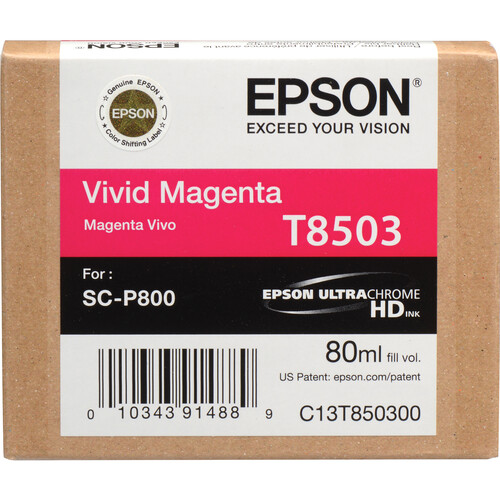
Epson T850 UltraChrome HD 80ml Ink Cartridges
Owners of existing Epson printers, including 3880 owners, will need to get new ink as the Epson UltraChrome K3 9-Cartridge Ink Set has been improved with the new Epson T850 UltraChrome HD 9-Ink Cartridge Set that has roughly the same street price. Loading is similar to the 3880 but now the LCD features a touch screen button to open the door:

P800 Ink Cartridges front load with a door that opens via the touch panel LCD button
Sadly Epson chose to ship the printer with 64ml ink cartridges instead of the standard 80ml, so your first set will run out much faster than your refills. That said, 64ml is still a lot of ink so average users could still find themselves going many months or even a a year before they need to replace these cartridges, so don’t let the internet trolls stress you out too much about this. For many this decision, which means a cheaper printer cost, was a wise one even if everyone would feel better if they were all topped off. That 144ml (16 ml * 9 cartridges) is roughly $100 worth of ink, so the price difference is significant enough to justify it – even it is annoying.
The Dreaded Ink Swap Issue
It is with great disappointment and frustration that Epson still chooses to require the Photo Black and Matte Black inks to use the same line, therefore requiring a line purge and recharge each time you switch between the two inks. While this process is automated, it still takes 3 minutes and 30 seconds and 4.6ml (~$3+) to switch from Matte to Photo Black and 2 minutes 30 seconds and 1.6ml (~$1.10) to go back from Photo Black to Matte. This is a lot of wasted time and money, and Canon has proved this is necessary by designing a printer with dedicated lines for both.
My Epson contacts still claim this is for our benefit and a superior design to Canon, but in this respect I call BS. Given how much that has been reengineered for this printer, I tend to share the opinion of the web trolls as to why this “feature” still exists.
If this is a new revelation to you then my advice is to just do your ink swaps carefully (meaning batch up your matte and photo black jobs to minimize swaps) as it is tedious and expensive if you don’t.
Roll Support

Epson Roll Media Adapter for SureColor P800 (bottom)
Of course the big news about the P800 is that it now properly supports rolls, albeit via an optional roll media adapter sold separately. This means this printer ends up becoming not only a replacement for the 3880, but many people will likely replace their 4900 for this smaller and more modern solution. In fact, I wouldn’t be surprised if a lot of R3000 owners upgraded to this model as well.
The good news is that this is legitimate roll printing support with the same kind of spindle you’d see on a 4900, but sadly it does lack the helpful dust cover so you’ll want to keep your printer covered or remove the roll when not in use to avoid getting dust on your roll media.
It features the standard adapters to support both 2” and 3” core rolls up to 100 feet long, so you can use “real” rolls of paper instead of the small 20’ rolls used by the P600 and R3000. This is also a solid hunk of metal so it’s very stable, and it installs in seconds with no tools. I think people who print rolls will be very pleased with everything except the reality that there’s no dust cover.
Where this really becomes important is when printing canvas because if you’ve ever tried to load sheet canvas you know that copious amounts of bad words are required before you finally get it right. What's more you end up with such a small canvas after wrapping that it really wasn’t worth the effort. Now you can print banner size canvases if you like with the only limitation being the 17” width of the roll.
Here’s a 17x22 print I did on Epson Canvas Natural Satin that took about 12 minutes to print at the maximum resolution (in line with Epson’s estimates):

Epson SureColor P800 printing from a roll of Epson Exhibition Canvas
If you decide to put your P800 where your 3880 once lived then you’ll need an extra 9 inches of depth to accommodate this adapter.
See my review of Exhibition Canvas Natural Gloss where I print from the P600 roll adapter to see how you can also print and gallery wrap a canvas.
Printer Driver remains the same
Anyone who has printed with Epson drivers on Windows will no doubt be at home with the P800 driver – it’s the standard stuff you see on all Epson pro printers as you can see below for the Windows version:

Epson's Print Driver UI for Windows

Page Layout for Windows
The same is true for the Mac on OS X Yosemite as well:
See my Printing Series paper reviews (i.e., Exhibition Fiber, Exhibition Canvas Natural Gloss, Advanced Black & White, etc…) details on how to do this for the P800 or the latest version Lightroom and Photoshop for the Mac and PC.
Consumer Friendliness with Excellent Results
One of the nice new features with this printer (and the P600) is that when you drop in a sheet of paper the touch screen panel automatically prompts you to select the size and paper type. This is important because it tells your personal devices what type of paper is loaded. It was easy to show my 13 year old daughter and wife how to print their own borderless 4x6 prints – which freed me from that burden!
Google CloudPrint, iOS 9 AirPrint, and Epson iPrint

AirPrint from iOS 9
While none of these print methods are suitable for fine art printing, it’s awesome to be able to keep a pack of Epson Premium Photo Paper Glossy 4x6 sheets on the printer so anyone in the family can get a quick print. It wasn’t long ago when I had to keep a separate cheap printer around to do this, so it’s been a real delight to have the whole family using the one printer. Ironically it’s a lot more cost effective too because the cost per ml on some of those cheap $99 printers ends up being more than what I pay for ink in my P800 ink!
I had no problems getting CloudPrint to work, although you do have to be physically present near the printer to touch a confirmation on the LCD.
AirPrint was even easier and it just worked. It’s only caveat is that you have to load the paper first so that it knows what size print you want, otherwise it assumes the wrong size. Unfortunately the the borderless cropping is pretty aggressive, so if you want to avoid that then I’d suggest using Epson’s iPrint instead.

Epson iPrint Home Screen
I was pleased with the wealth of options from the home page, but what really impressed me was the maintenance features that were available (disabled below because I was printing):

Epson iPrint is great for homes without a laptop or desktop computer
While there’s no ICC profile support and other advanced features you’d use for fine art printing, the folks that want a little more control over their print job will be pleased with these options:

Printing offers most of the features you need to get the best results
The status information was fairly accurate so it was nice to have an app that just works beautifully with no hassle:

Epson iPrint just works!
The excellent wireless and front panel touch screen features were long overdue, so I’ve been extremely happy with the usability of this printer.
Additional Thoughts
It seems slightly noisier than the 4990, but more quiet than the 3880 and P600.
It’s a reasonably fast and quiet printer that is big, but still doable on a well built desk. I’ve also used printers on the floor before too, and aside from having to protect the printer from dust it works just fine.
II still need to do my long-term advanced testing, but thus far I’m seeing excellent print quality when paired with an excellent ICC profile. As a result, I think that should please even the most picky print masters.
The 3880 has a wealth of phenomenally good ICC profiles, so it will take the P800 to catch up in this respect. Using a lower quality ICC profile with any printer will result in lower quality results. As a result, some may scoff and suggest that the 3880 is better with certain papers, but the reality is that with a true apples to apples comparison users should be very pleased with the P800. (NOTE: No, you can’t use your 3880 profiles with the P800 as it’s a different ink set)
Conclusion
I’ll write more on print quality comparisons in my next long-term installment in 2016, but I’ve already seen enough to highly recommend the Epson SureColor P800. This is the printer we have all been waiting for and I’m pleased to say it was worth the wait. I absolutely love it!
Where to order
Click here to learn more or order the P800 at B&H. My friends at Amazon have it available here.
NOTE: Until December 31, 2015 there’s a $300 instant rebate so if you are looking to pick one up then definitely do it this year! Don’t forget, if you have a photography business this is a business expense, so it helps you on your taxes as well!
Other articles you may enjoy
If you enjoyed this article, you may also enjoy these:
- Epson P800 Preview / Unboxing – Shows the media adapter and how the printer trays fold out
- Printing Series
- Epson SureColor P600 Review
- Epson Stylus® Photo R3000 Review
- Epson Stylus® Pro 3880 Overview Review
- Epson 4900 Review
- Epson Ultra Premium Luster Review and How To Walkthrough Videos for Mac & Windows - Covers Lightroom & Photoshop for Mac and Windows for the R3000, 3800 & 4900
- Epson Exhibition Fiber Paper Review and How To Walkthrough
- Epson Exhibition Canvas Natural Gloss Review
- Epson Hot & Cold Press Papers
- How To: Using Epson’s Advanced B&W Photo (ABW) printing feature
- Understanding Epson’s Printable Area Feature to Avoid Uneven Margins on the 4900
- REVIEW: Epson Metallic Photo Paper Glossy & Luster
Disclosure
If you make a purchase using links found in this article, I may make a commission. It doesn’t cost you a penny more, but it does help to support future articles like this.




17 comments:
I am a 4900 owner and have had few clogging issues because I followed the advice of R. Mac Holbert.
Take an old pill bottle and drill some small holes in it. Place some cotton pads inside the bottle and add some water until it overflows and leaks out in the sink. Shake it and dry off the exterior and place the bottle(s) (I use 2 bottles) standing up inside the powered off machine.
I also place a small styrofoam tray like the kind meat comes on inside the printer with a moistened sponge resting in it.
There are occasional ink cleaning moments if set on Auto-clean, but the printer keeps purring along nicely, even with sporadic use. Don't forget about the pill bottles or the sponge. They must be refreshed regularly to stay wet. Running prints is also a good idea to avoid clogging.
Hello,
I purchased the P800 a couple of months ago and the first few prints were astounding. After a couple of days my prints began to have a very severe either reddish or greenish tint to them. I spent many hours on the phone with Epson and they were incredibly unhelpful. I am using all epson media (ink and paper), Do you have any idea what the issue with this printer could be? Have you heard of this issue with this printer at all?
Hi Daniella,
No, I haven't seen this problem.
Please do me a favor and use the contact me link on the about tab and send me an email with photos of the prints that illustrate the problem you are seeing. Please include info about the paper that you used, and if possible do another small print where you include screen shots of your print dialogs that show what media type and paper profile you used when printing.
Thanks,
Ron
Great info.! Thanks for sharing Ron :-)
I have difficulties understanding following text "If you only the 4900 for proper roll support and you didn’t really utilize the large sheet tray then you might want to consider getting a P800."
I am planning on printing single sheets every few days, but I would like to use as thick sheets as possible rather than rolls.
Which printer would you recommend for that use, P800 or 4900?
Cheers, Semko
Hi Semko,
Thanks for your report - that was missing the word USE. I've corrected it to read:
"If you only use the 4900 for proper roll support, and you didn’t really utilize the large sheet tray then you might want to consider getting a P800."
The 4900 has a lot of issues with the head getting clogged, so I much prefer the P800 with the roll support. I do miss the paper cutter with the 4900, but it's a small price to pay to not have to deal with the head clogging issues of the 4900.
Thanks,
Ron
P.S. My apologies for the delay. I get so many spam comments I missed your post. Use the contact me link in the About page for a faster response in the future.
Ron, I only print Black and White photos on Epson Exhibition Fiber paper. In your opinion, what is the best 17-inch wide Epson desktop-sized printer for making B&W prints with this paper?
Thanks much and keep up the GREAT work!
Dave in Wisconsin USA
David,
In theory that would be any Epson using the MicroPiezo TFP Print Head like the 4900, but honestly it's hard for even a trained eye to tell the difference between that and a MicroPiezo® AMC™ Print Head Technology printer (i.e., 3880 & P800) when using the Epson driver. The 4900 works best with DAILY use to avoid head clogs, so I find the P800 to be a great solution. A 3880 will give identical print results, but the features of the P800 - plus the option for roll support (sadly without a cutter) - make it the better investment at this point.
The best tonal range for Black & White prints are accomplished with ColorByte ImagePrint, but that's a big investment if you don't have healthy sales of your prints.
Be sure to check out my Legacy paper series as I think you might find Epson Legacy Baryta to be your new paper of choice after you see what it can do in real life.
Ron
Whoops, accidentally deleted Dan's question when trying to delete a duplicate. Dan asked:
Perhaps I missed it Ron, but is there a way to estimate how many prints you can make with a full supply of ink? Say X number of 8x12s, or 11x16's for example?
I wish there was an easy answer for this as I often wonder this myself, but the reality is that there isn't. It depends on a lot of factors like how much ink the paper you are using absorbs, how much whitespace versus borderless, etc...
For example, if you printed nothing but solid yellow sheets you'd use up yellow quickly and all of your other inks would be full. You'd never do that, but you get the idea. This is actually somewhat realistic though for B&W prints because you use up your blacks pretty quickly that way.
You also start with starter inks that don't last as long as your 2nd set of inks. It also depends on the size of sheets and so many other factors that it's tough to predict.
Hi Ron, I'm in the habit of leaving my P800 powered on, even if I don't use it for a few days. Am I in danger of causing clogging issues? I'd preferably like to save ink. Thanks, Jeff R.
Hi Jeff,
While I leave mine on 24/7 and haven't had any problems (yet) despite record low humidity weather this winter, I'm told that if you aren't going to use the printer for more than a few days then it's a good idea to turn it off to cap the print head.
Ron
Thanks Ron!
how does the lack of others colors feels (comparing with the 12 cartridgess of the 4880/4900 serie) ?
thanks.
Dear Ron, what minimum usage would you recommend to avoid clogging for both the P600 and P800 (hesitating between these two)? Thank you.
Michael - generally speaking it's good to do at least a nozzle check page on a monthly basis for best results, but I've gone several months without doing one on both without any problems. I've found both are good about self-recovering after a long sleep and generally needing between 0 and 2 power cleanings to get sorted out.
They are definitely better than the larger models with the finer print heads.
Ron
jubilatu,
Only the seasoned professional is typically going to notice - and that's only when a very good ICC profile is being used.
I can more easily tell the quality between the P600 and the P800 (better) than I can between the P800 and the models above it.
It's not uncommon for owners of the 24" & up models to use the P800 as their dedicated sheet printer, so I wouldn't worry too much about it. If you are really demanding, I would choose the P800 over the P600.
Ron
Post a Comment