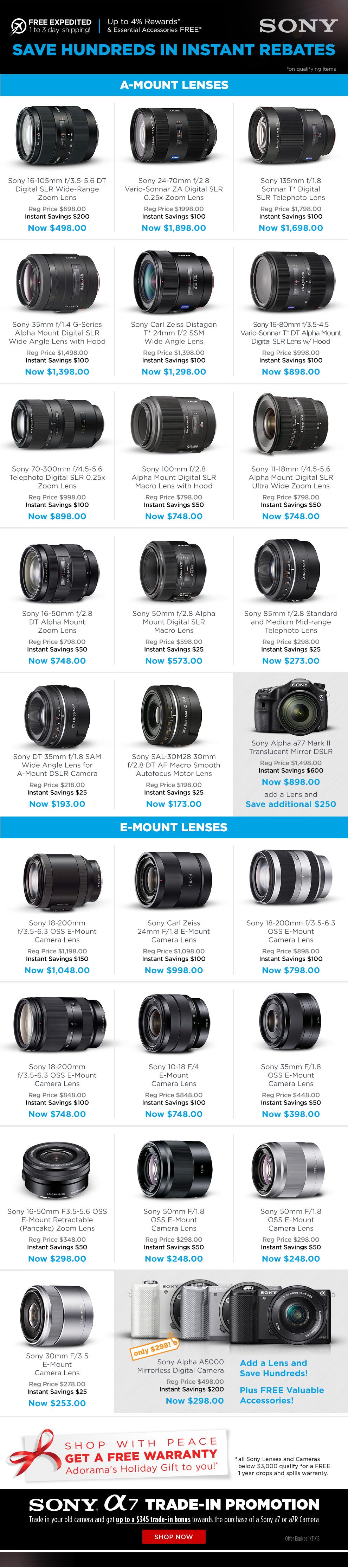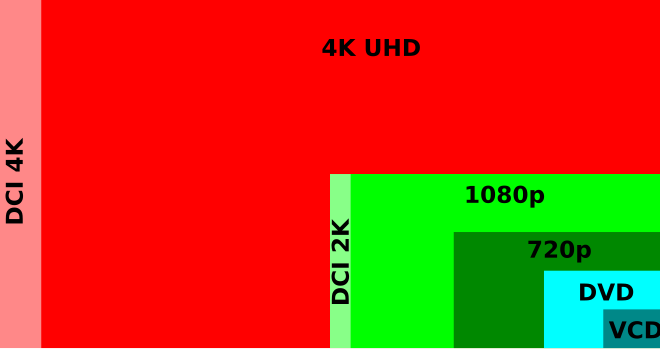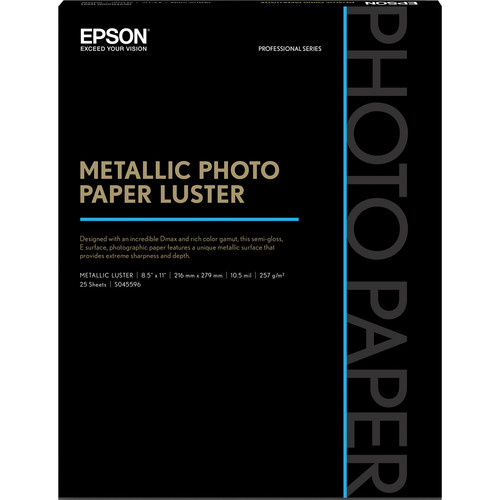NEC MultiSync EA244UHD 23.8" 4K IPS LED Monitor
In September 2010 I had my first opportunity to see a 4k display in real life and I was blown away. Every since that day I had looked forward to seeing one sitting on my desktop and this past summer NEC granted my wish by letting me test their first ever 4k display. I’ve been dying to tell you about it but I needed to wait until I got my final retail loaner unit so I could comment on a unit that represents what is actually being sold in the market place.
To be clear, NEC did NOT give me a free UHD (4k) display – this is a loaner unit that I was asked to test for my prior experience with NEC displays and my outside work with display technologies.
During most of this year my time with NEC’s first UHD display has been very good, but there are still some challenges unrelated to the hardware that make 4k displays somewhat painful for some early adopters. I’ll go into this more in this article, but in the meantime let’s talk about what’s cool about this display and UHD.
For the NEC MultiSync EA244UHD you get a display that is just shy of 24” and the following:
- ControlSync capabilities for synchronizing settings between multiple monitor setups
- Human Sensor which turns off the backlight when the user leaves and automatically turns it back on when they return
- The wide gamut AH-IPS panel that covers 99.3% of Adobe RGB
- SpectraView compatibility
It’s a great display that calibrates well and produces high quality color from edge to edge from what I see in my newest review unit.
How big is 4k (or UHD)?
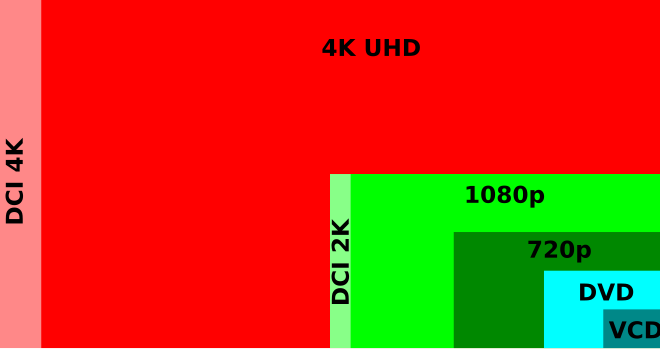
16:9 resolutions in comparison courtesy of Wikipedia
At a high level, it starts by having FOUR times the normal resolution of a traditional 1080p display. To be more specific, that’s 3840x2160 pixels (8 megapixels) – called Ultra HD versus a measly 1080p display which is 1920x1080 (only 2 megapixels). As a photographer you know the difference more megapixels can make, but how does this translate into the real world with displays? The answer is simple – your display becomes like you are looking at a print. Gone are any signs of pixelization and your images pop with such clarity that you’ll giggle like a little kid when you see it for the first time (especially if you don’t print large prints of your work regularly).
For the Excel geeks out there this means that in the worst case scenario where you use large fonts, you can see 2340 visible cells from A1 through AM60!
View up to FOUR 1080p video sources at once

NEC EA244UHD 4K Discrete Inputs
When you look underneath one of these displays you’ll notice there are three sets of video inputs (DVI-D, HDMI and DisplayPort). What’s unusually about this though is that if you were to connect four different video sources to these video input ports (i.e., four different computers 1080p video output) you’d be able to view them all at once at their FULL 1080p resolution as shown here below:

View video from up to FOUR 1080p sources at once!!!
How is this possible? Well for starters 1080p is really 1920x1080 pixels, so if you double the 1920 width you get 3840 which is twice as wide. If you also double the 1080 height you get 2160 which is twice as tall. As a result this 4k display is really like having four 1080p displays in one, so NEC has provided a way to display content in this format.
Now the reality is that this is still just a 24” display so you’ll really want to only do this for testing computers, security camera scenarios or other situations where you don’t mind having a 1080p image that is only a fraction of the size of the display. There are definitely business applications for it, but for the practical use for consumers and photographers is less common.
Netflix and other 4k Content

You must upgrade your Netflix streaming subscription to the 4 screens plan for an additional fee (prices are subject to change)
If you’ve done any research on playing back 4k content, you’ll know that video streaming is your best bet. In fact, Netflix has already started to release shows like Breaking Bad and House of Cards in 4k (see their FAQ), but ONLY if you have a compatible setup and the right Netflix plan and playback settings. As you can see from above there are different streaming plans so you’ll pay a little extra to get 4k content. You’ll also want to force your playback settings to high as shown here:

Netflix Playback Settings should be set to High
This may mean that you need to upgrade your internet plan to support the 7GB per hour (or about 16mbps download speed) maximum data transfer rate. You can go to http://www.speedtest.net/ right now and click BEGIN TEST to see how fast your connection is now.
There’s also some great UHD videos on YouTube here including one from Costa Rica that claims to be 4k but really is 2k, but it still is astonishing to watch, and more content is coming online from a variety of sources. To ensure that you are really viewing Ultra HD content (which YouTube indicates as 2160 – (which means 3840x2160) you can right click on the view when playing at Full Screen and click “Stats for Nerds” to see really what resolution the video is being broadcasted at. Sometimes it takes a minutes before you start getting real ultra HD resolution.
Video Cards – BEWARE 4k doesn’t always mean 3840 × 2160 (UHD)

EVGA GeForce GTX 780 Ti Graphics Card
At the time this article was written, the EVGA GeForce GTX 780 Ti Graphics Card I tested was the 2nd fastest video card on the market. It’s also the one that developers in the video card industry that I spoke to at CES 2014 said was “the” card to get for displaying 4k content. Sadly it is a very expensive card that occupies two slots in a computer so this isn’t something you’ll fit in your average PC. Be sure to check the measurements before you find yourself getting burned as many video cards have a no return policy. 
Another thing that you should be aware of is that the 4k you need translates into 3840 × 2160 pixels (called UHD). Sadly even video card makers call 2560 x 1600 4k and that simply isn’t the UHD resolution that you need or want. In fact, even what people call “true 4k” varies as you can see from the different resolutions and aspect ratios found at Wikipedia.
As a result, I suggest you try to add UHD to your vocabulary so people know that what you are really saying is 3840 × 2160 resolution. This is what you’ll need.
Apple Users, just get the Mac Pro Desktop

Apple Mac Pro Desktop Computer
Apple has been a great early adopter of ultra high definition resolution display technologies. Retina displays are Apple’s way of saying resolutions that can display about 300 pixels per inch from 10 to 12 inches from the eye. With the same number of pixels, the smaller the screen size the higher the pixels per inch (and vice versa). As a result devices like the iPhone 6+ have an amazing 401 pixels per inch despite only having a 1920x1080 display. Pixel density is all about the screen size, so keep this in mind as well as your viewing distance.
With this said, if you want to do UHD (3840 × 2160) on your Mac and you aren’t falling for the all-in-one iMac gimmick, then your best bet will be to invest in a Mac Pro. It was purposely built for running multiple UHD displays and you don’t have to worry about it becoming a brick if the display fails like you would on the incredibly sexy but impractical iMac.
Now some of you may be thinking that because your MacBook Pro or iMac has a Retina display that you can just connect it to an external 4k display like this one. However, you’ll run into a problem is that the video card included in them lacks the horsepower to properly drive any external UHD display like this NEC. While you may be lucky to get it to show a 3840 x 2160 image it definitely won’t be at a usable 60hz refresh rate. What this means in simple terms is that when you type or move windows around things will feel very sluggish and unresponsive, so until you start seeing these devices with at least 3GB of video ram (which is different from the system ram) you’ll want to avoid pairing them with external UHD (3840 x 2160) displays.
For the best results you’ll also want to be running the Yosemite operating system or greater.
Adobe Photoshop is not ready on Windows, yet
Sadly if you use Windows, Photoshop isn’t going to be especially fun to use unless you have 20/20 vision because unlike other apps it doesn’t scale its fonts larger for 4k. As a result the menu font feels like its about 6 points and the toolbar buttons are about the same size as your mouse cursor. While the images themselves look great, the user-interface is darn near unusable.
I’m told that Yosemite works fine with both Photoshop and Lightroom so it seems the problem is specific to Windows at this time.
I thought with this preference setting in Photoshop CC 2014 set to large that things would be okay, but sadly it doesn’t seem to help anything even when you restart Photoshop:

Photoshop CC 2014 Large Font Setting for High Resolution Displays
Adobe points the finger at Microsoft here, but the reality is that Lightroom 5.6 works fine with a preferences change and Office just automatically does the right thing if you set the system to use large fonts via control panel. In fact, most of the apps I’ve used at 4k work fine with the system large fonts enabled. As a programmer myself, I suspect Adobe’s just done too much custom user-interface rendering in Photoshop CC & 2014 that wasn’t programmed with display scalability in mind to have things work properly.
For Lightroom to get the best results you’ll want to increase the font size in the preferences dialog as shown below. Personally I was fine with the Large - 150% setting but some may prefer the largest - 200% as shown below.

Lightroom 5.6 and up are ready to go for High Resolution Displays
Generally speaking Windows 8.1 is better prepared for 4k user interfaces than Windows 7, so keep that in mind if you considering upgrading your machine when moving to 4k. I also suspect Windows 10 next year will even be better suited for ultra high resolution displays.
Photography Pros & Cons

Photoshop CC 2014 at 4k with a Nikon D810 Image
I’ve had a lot of people that the enjoy reading my blog because I tell people what they need to hear, not always what they want to hear. Of course this gets people mad at me and I get flame mail, but I’ve also had some of those people come back later and apologies as they ultimately learned that the concerns I raised about their beloved investment turned out to be true. With this in mind, please pay attention to what I am about to say.
Yes, your images will look fantastic on a 4k display.
Yes, it is like looking at a print and 4k video is simply sublime!
However, this is just like the problem of using wide gamut color whereby you are seeing something that is far different from what the rest of the world will see, so it is easy to make photo editing mistakes or miss things simply because you didn’t see a problem on your gorgeous display. Where this is especially true is high ISO noise which virtually vanishes on a UHD display (just like a print) but is very visible on a 1080p display
As a result unless your entire workflow only involves print and usage with other UHD display owners, you’ll probably want to proof your work on a 1080p display – just like you’d test your editing in a sRGB web browser to know how the rest of the world will see your work.
I should also note that while it does help you a little with printing to see something that more closely resembles a print, the challenges of display matching to print still exist – UHD does nothing to help our hinder that process in my opinion. As a result, don’t expect any magic to happen when you start soft proofing your prints from a UHD display versus what you are doing today on your 1080p or 1920x1200 display.
A recommended approach
Do my comments mean I don’t recommend getting a UHD display? Absolutely not, UHD display is incredible but I do advise a dual screen strategy with one display running at 1080p (like I do with my PA Series display).
The only downside to this configuration – at least on Windows – is that you end up with ridiculously large user interfaces on your 1080p display as the system applies one size UI elements to all displays. This does help you with Photoshop issues though as you can simply move the UI back and forth between the two displays or put the UI in the 1080p display and undock the photo window and drag it over to the UHD monitor. As previously mentioned, you’ll still want to double check your work on the 1080p display and in the web browser before you finish your editing.
A Word about Calibration

Like the NEC PA series displays, you’ll need the NEC SpectraView II Display Calibration Software and a compatible display calibration device to accurately calibrate the color on this display. The good news though is that if you have these already a simple and free software update will have you calibrating in no time. The calibration was good and paired nicely next to my NEC PA series display, although not as good as having it paired with another PA series. With that said, so there were no major issues mixing the different types of displays together.

X-Rite i1Display Pro (Rebate Available)
Need a bigger display?

NEC PA322UHD-BK 32" Widescreen LED Backlit Color Accurate IPS Monitor
If you’ve got deep pockets, the 32” UHD PA series is the display to get if you can afford it. The PA series represents NEC’s highest quality displays for photographers with the best performance and most accurate uniform color, so it will be the UHD display by which others are judged. It’s also a nicer having a larger display for UHD since this would make the fonts appear a bit larger.
Check out my review of the NEC PA322UHD – the 32” 4k UHD (3480 x 2160) equivalent of this display if you’ve got a fat wallet, a big desk and want the best photo / video editing display money can buy.
Conclusion
While I don’t think the quality of this display is on par with a NEC PA series, it is a very good display. UHD is a wonderful thing to behold in real life, so this unit shouldn’t disappoint anyone.
With a current street price that is about $269 more than a similarly sized NEC PA242W display, it’s hard to not argue for moving up to 4k (UHD). With that said, I still think every photographer displaying photos to the web should either own a 1080p display or plan to scale down their UHD display to 1080p for proofing their work. However, it is easy to change your resolution and go back to UHD when you are done so this shouldn’t be considered a reason against UHD.
Where to order
Click here to learn more or order the on the B&H web site. My friends at Amazon have it available here.
Other articles you may enjoy
If you enjoyed this article, you may also enjoy these:
Disclosure
If you make a purchase using links found in this article, I may make a commission. It doesn’t cost you a penny more, but it does help to support future articles like this.
NOTE: This site requires cookies and uses affiliate linking to sites that use cookies.
. Either way, your support is greatly appreciated!
This blog is intended for freelance writing and sharing of opinions and is not a representative of any of the companies whose links are provided on this site.
The opinions provided are of Ron Martinsen alone and do not reflect the view of any other entity