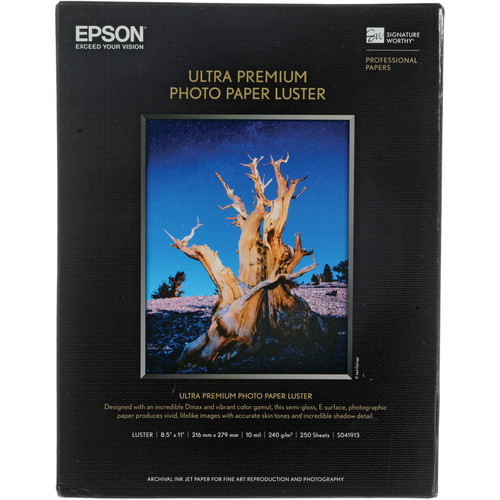
Epson Ultra Premium Photo Paper Luster Inkjet Signature Worthy Paper
If you use an Epson printer, the odds are you’ve had a chance to use Epson Ultra Premium Photo Paper Luster so you know how good it is. If you haven’t, then run out and get some now because this is the paper that you grew up thinking was the stuff that professional studios used. It’s a high quality, but reasonably priced paper that is easy to use and produces gorgeous results on any Epson printer (as well as other printer brands if you can find the ICC Profiles for it).
This paper is also has the prestigious distinction of being an entry level member of the Epson Signature Worthy™ papers. These papers are for those who insist on the highest quality papers that perform extremely well with today’s best inks like Epson’s UltraChrome® K3 and HDR. When you buy this paper, you know you are getting what Epson believes to be the best media for their printers and something you should be proud to sign your name on. Based on my experiences with all of the Signature Worthy papers, I couldn’t agree more!
Quick Facts
| Basis weight | 240 g/m² (260 Roll Available) |
| Thickness | 10 mil |
| ISO brightness | 97% |
| Opacity | 97% |
| Gloss at 60º | 16 |
| Hot lamination | Yes |
| Base material | Polyethylene Encapsulated Paper |
| Surface finish | Luster |
Here’s a few more things to know about this paper:
- It has a super high color gamut available for vivid color reproduction
- RC paper base for photorealistic prints
- Luster E surface finish
- Dries instantly for easy handling with Epson inks
- 10 mil thickness for a durable photographic feel
Helpful links on Epson’s web site
- Premium Luster Photo Paper Fact Sheet
- Print Permanence Ratings (also see Wilhelm Imaging Research)
- Framing Tips for Photographic Papers
- Ink and Paper Compatibility Guide
Print Test Image
For this review, I chose to use the following image:

Copyright (c) Ron Martinsen - All Rights Reserved
However, I’ve printed hundreds of images on this paper so I’m quite familiar with it. I often use the Outback Print Printer Evaluation Image to evaluate papers and printers when doing side-by-side comparisons, but I already had done that with this paper and printer so I decided to use a different image for this review.
If you are doing your own evaluation, I strongly encourage you to use the Outback Print Printer Evaluation Image or something similar to it.
How To Videos for Mac OS X
The following videos are designed to teach you how to use your Epson printer driver with Photoshop and Lightroom to successfully print out your favorite images using Epson Ultra Premium Photo Paper Luster on a Epson Stylus Photo R3000, Stylus Pro 3880 and Stylus Pro 4900 printers. For the Mac versions I’ve created separate videos for each printer.
I should note that in one of the videos for the R3000 when I talk about the SPR3000 Luster profile I say SP stands for Spectrolina but ignore that. It actually means Stylus Photo in the case of the R3000 profiles.
Photoshop CS6 Tutorials
R3000 Tutorial
3880 Tutorial
4900 Tutorial
Lightroom Tutorials
The following tutorial applies to Lightroom 4.3 for Apple OS X (10.8 in this case) using Epson Ultra Premium Photo Paper Luster on a Epson Stylus Photo R3000, Stylus Pro 3880 and Stylus Pro 4900:
How To Videos for Windows
Since it took me so long to make the Mac videos I decided to consolidate them for the Windows videos. Besides, Windows users tend to be a little more computer savvy, right? ;-)
Photoshop CS6 Tutorials
The following tutorial applies to Photoshop CS6 for Windows using Epson Ultra Premium Photo Paper Luster on a Epson Stylus Photo R3000, Stylus Pro 3880 and Stylus Pro 4900:
Lightroom Tutorials
The following tutorial applies to Lightroom 4.3 for Windows using Epson Ultra Premium Photo Paper Luster on a Epson Stylus Photo R3000, Stylus Pro 3880 and Stylus Pro 4900:
NOTE: I say "distorted" for Zoom to Fill, but it's not really distorted. What I mean to say is that it will scale your image to fit which may be undesirable for pixel peepers. Most users are going to be very satisfied with the results.
Sample Pack
Okay, I know paper is expensive so if you just want to try out these papers and others from the Signature Worthy collection then I recommend the Epson Signature Worthy Sample Pack (8.5 x 11", 14 Sheets) . If you like these then please support this blog by coming back here and using my links when ordering more paper – thanks!
Conclusion
Epson Ultra Premium Photo Paper Luster is a fantastic paper for any Epson user to begin with. It’s a high quality paper that you can be proud to give your customers and it’s available at a price that won’t break the bank. I use it all of the time and love it!
If you want to step up from this paper, then I strongly recommend Epson Exhibition Fiber as the ultimate paper to show off your work. In my opinion, EFP is one of the best papers on the market – period!
Where to order
Click here to order Epson Ultra Premium Photo Paper Luster on the B&H web site. My friends at Adorama have it available here and Amazon has it available here.
Other articles you may enjoy
If you enjoyed this article, you may also enjoy these:
- Printing Series – If you like this article, you will love this!!!!
- Printing 101 eBook
- Choosing the right Epson printer
- Epson Stylus® Photo R3000 Review
- Epson Stylus® Pro 3880 Overview Review
- Epson 4900 Review
- Epson Exhibition Fiber Paper Review and How To Walkthrough
- Epson Hot & Cold Press Papers
- How To: Using Epson’s Advanced B&W Photo (ABW) printing feature – Great resource for printing black and white!
- Topaz Labs B&W Effects 2 (discusses Silver Efex Pro and Perfect B&W too)
- Understanding Epson’s Printable Area Feature to Avoid Uneven Margins on the 4900 – Read this if your images won’t print in the center of the page
- Breathing Color Lyve Canvas – The best canvas I've ever used! (discount offer)
- ColorByte ImagePrint (discount) – My favorite Epson RIP!
- Metallic Paper Comparison: Red River Polar Pearl vs LexJet Sunset Photo (Coupon Code Included)
- Ilford Galerie Prestige Smooth Pearl Photo Paper
- Paper discounts on my discount coupon code page from companies like Red River Paper
Disclosure
If you make a purchase using links found in this article, I may make a commission. It doesn’t cost you a penny more, but it does help to support future articles like this.

1 comment:
Thanks Ron. I was getting crappy results from my new R3000 and this blog post was a life saver. It looks as though the pesky color adjustment feature in the printer was the source of my pain. Thanks again.
Post a Comment