
35mm Slide Holder (one of many holders included)
Image Courtesy of B&H
If you are just starting to read my Epson Perfection V750-M Pro Scanner review, please start by reading REVIEW: Epson Perfection V750-M Pro Scanner –Part I.
In Part II I’m covering the challenge of scanning film negatives in SilverFast Ai software included with the V750 and using a reference digital SLR photo to highlight the differences.
Canon 5D Mark II Digital SLR In-Camera JPEG

Canon 5D Mark II w/ 24-105mm - f/22 for 1/60 sec @ ISO 400 – 35mm focal length
Raw to sRGB JPEG 12 Conversion in DPP 3.9
Faithful Pure Raw (hover) vs Camera Settings Raw (Mouse Out)
In the first part of the article I showed what Costco gave me for prints from my film, and as another point of comparison the image above shows what the Canon 5D Mark II captured. As you can tell this image is quite a bit darker but the image is rich, the noise is non-existent and the image is very sharp. In-camera processing (in the mouse-out shot) does some of those things automatically to give you the best result possible, but you can see from the faithful raw above (mouse over) that it’s not a huge difference. While I wouldn’t call this perfect, it is a technically accurate portrayal of this scene under the shooting conditions (it was cloudy and dark).
With this new reference point, let’s proceed again to doing more scans…
SilverFast Ai – Transparency Negative Scan Mode

Canon EOS 3 w/ 24-105mm - f/22 for 1/60 sec with Kodak UltraMax ISO 400
SilverFast Ai Kodak Max 400 AutoSharpen Auto Adjust 48->24bit Color Adobe RGB to sRGB
Hover over for +3ev w/ Color Cast Removal off
Mouse out for 0ev with Color Cast Removal on
Digital ICE Max Quality
During my testing I found that the 48->24bit Color version was sufficient since I had to down convert to sRGB 8-bit jpeg anyway. AutoSharpen doesn’t really do much but AutoAdjust (the button next to zoom below) does a decent job of giving you a usable image. I took all these settings did some testing and found that Digital ICE with Maximum Quality (to remove dust on the negative) produced the best result, but noise was still heavily present.
This software supports a 16 pass feature to remove noise, but in my case it just made the image more blurry. Noise was always very significant in all my scans, but for now I’ve not done anything about it.
You can choose the film you shot with when you scan negatives so I chose the closest thing I could find – Kodak Max 400. I wish there was an option for none, but sadly there isn’t. There’s also color cast removal (CCR) which seems to make a difference but it isn’t always obvious if it is for the best.
Lastly, just like with RAW images on a digital SLR, you can increase or decrease the exposure by up to 3 stops (according to the software manual) so the images above include both +3 and 0. Overall I liked the 0ev and while the color isn’t perfectly accurate, the image looks very nice. Detail is excellent throughout the image – more so than in the Costco print.
Here’s the settings I used:

Negatives are called Transparency

You are forced to pick a film. The CCR tries
to automatically correct color casts, and the
brightness feature is reminiscent of raw
because you can adjust your exposure .
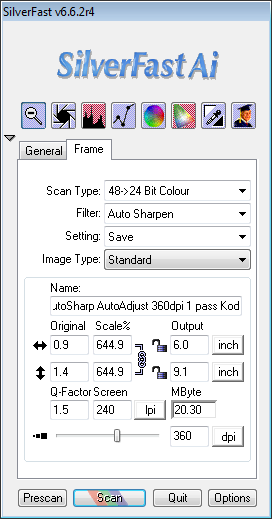
24-bit (8-bit file) was good enough for this exercise.

Using the Negative Guide helped to align the images in a way that SilverFast Ai
could quickly detect the shots (with minor positioning/sizing adjustments)

Zoom in to see what is going on for the selected negative frame
(NOTE: +3ev Version shown)
Despite SilverFast Ai’s controls to make adjustments (as one would do in Lightroom, Adobe Camera Raw, etc…) I refrained from using these features (just as I had refrained with the digital images). Given the nature of scanning it would be best to make these adjustments in the scanning software than in post-scan editing, but then the results here would be influenced by my edits rather than showing the scanners starting point as you see here.
SilverFast Ai’s Color Cast Correction Controls
I found the white balance/color cast correcting features of the software to be horrible compared to what we are spoiled with in modern digital raw processing software. Unless you have a PhD in color, most mere mortals are going to have a hard time getting anywhere using this software (which is where it is best to make these kind of changes).
Comparing the Digital to the Film Scan
Now this article isn’t about film versus digital as digital has won that war in my mind. Instead, this comparison is more about the performance of scanning an film negative at ISO 400 to see what errors could be introduced in the process. As you can see below there are white balance differences and noise is a big problem.

Digital SLR Image with Faithful with No In-Camera Edits

Scan with No Exposure Compensation

Scan with +3ev Exposure Compensation
Both scans have their merits but the results are quite different. I suspect part of it is that the auto adjustment for the darker image had a bigger impact on the color shift that happens. I think both shots are good and usable but neither is accurate. The bottom shot is the most accurate but the one above it is most visually pleasing. Keep this in mind when doing your own scanning as your objective should usually be to create a visually pleasing result – even if it isn’t 100% faithful to the original.
NOTE: The film and digital camera framing differences are due to camera body size differences when mounted on the tripod.
More Information
There’s lots to cover so I broke this article into multiple parts. Here’s links to the other parts of this review:
Lean more about this scanner at Epson’s website or order its replacement, the V850, at B&H or Amazon.
If you like this topic, be sure to check out my Printing Series too!
Disclosure
Epson provided this scanner for my review. I may get a commission if you use the links in this article, so please use them and help support the blog!

3 comments:
Hi Ron, I've used the Epson V500 Photo with Vuescan for several years with excellent results for both film (color and b/w), old slides, and old prints. I also use Vuescan for my Nikon LS50-ED for my "finer" film and slide scans. The latter is much slower, but gives me great results.
I am in the process of digitizing almost 50 years of film from my travels and family gatherings
Great article - looking forward to the next installment :)
Ron, other than the marketing stuff from Epson about better coatings on the mirror and lens - is there an significant difference between the V700 and V750 that is worth the additional $300?
Dave,
Thanks for reading! I get asked that question a lot and will cover that in the final installment (coming soon - taxes and time-sensitive commitments derailed me).
The short answer is how much is having a calibrated scanner worth to you? The Monaco (now X-Rite) EZcolor software works well and comes with targets, so that's a good value.
It also includes a wet mounting system which I understand to be the best possible mechanism for doing photo restoration of old black and white photos, but you still need to spend another $100+ on chemicals to do that. I won't be testing this feature.
I don't have both side by side so I can't confirm if the software is otherwise really the same, but assuming that it is and those things mentioned above aren't important to you then you can probably save the $300 now. You'll give it (and much more probably) to X-Rite later for calibration (or to SilverFast for an upgraded version and their calibration targets)
Post a Comment